This post is an open invitation for anyone who wants to offer advice, ideas, suggestions, etc… Y’all are smart cookies. Please help brainstorm my idea. I’m open to creative solutions… fill my comments with wisdom!
My laptop runs fine. It’ll die eventually. I set for myself the goal of doing more “digital hygene” / best practices on or around Christmas. Here’s my goal:
I want to replace my laptop before it matters.
Also, I want to do something smart. I know… crazy thinking! But here goes:
I want a total duplicate machine… not a backup of files but a whole damn machine ready to go.
Not backups. Not files. Not my RAID plugged into its UPS. Not the cloud. Not a handful of passwords. I want a physical thing that’s always on deck.
I want to be able to toss a smoking wrecked computer out the window and use an understudy device already prepared and readied for it’s moment in the sun. I want that to happen in less time than it takes to brew a pot of coffee. I’d feel very James Bond if it came together like that.
Can it be done?
I have options. My needs are small and I have a good laptop now, a solid handle on my files, and nothing’s cratered yet. I can buy stuff new and I have a pile of junk machines hanging around. I can resurrect any of them (if I was willing to spend the time).
The problem is I only use one machine daily. I have my data backed up six ways from Sunday but only one computer that’s my “go to” device. I have data here and data there and passwords and cloud this and backed up that. I can (probably) recover from a pickaxe suddenly hitting my laptop. (I think.) But recovery would be a PITA.
“Rebuilding” takes time. I’d need to acquire a new machine (possibly using some cobbled together interim machine to surf Amazon), load up software, change the stupid idiot settings the newly installed software will include (we’ve replaced “menu” with “ribbon” that has all the same features but in new places), load up information, re-enter my passwords into whatever password manager is running, upgrade iTunes (iTunes always needs to upgrade… I don’t even use the damn thing but it’s like the cockroach of software)… and so forth.
I estimate a total electric shitstorm would kill 20 man hours. There has got to be a better way.
I can overcome a truck’s flat tire in 15 minutes. How? By having a spare that’s just as good as the regular tire. Why not switch to spare computer just like a spare tire?
Laptops aren’t free but they’re cheaper than the old days. Plus there’s stuff that’s practically free like RaspberriPi or jamming Linux onto something. What’s in very short supply is my time. I’m stretched to the limit.
Given that I’m thinking of buying a new computational critter (got no idea what) in a few months, now’s the time to be clever. How do I set myself up with dual redundant machines that stay more or less up to date? (The machines don’t have to match perfectly… I just don’t want the 20 hour hassle of “start from blank” if one dies.)
Surprisingly, I find not much about this on the internet. Mostly it’s “store your shit on the cloud” and “restore from backup”. Neither is the same as “computer A shit the bed so I turned on computer B which was already waiting”. (Hell, depending on the solution, maybe computer B can already be ON. A small thing might burn almost no AC.)
I might even keep computer A for travel and computer B for stay at home?
All suggestions and ideas are welcome.
A.C.
P.S. I was “inspired” in this endeavor by Claire Wolfe who had “an unfortunate event”. She reflected on the difference between a hard drive full of files and a functioning whole cloth computer. She has a good point:
“A functional backup computer. Given my reliance on the computer to earn a living and communicate with the world, I should not only have had backups, but should have had a fully functional, frequently tested second computer with those backups on it, up-to-date and working.”
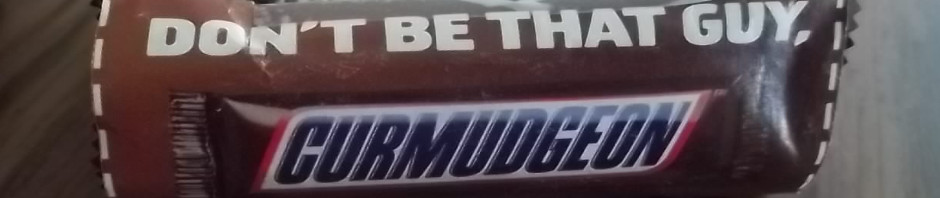
If using identical Windows laptops I see setting it up like you want then imaging to an external drive with Clonezilla. Windows licensing may still be the 1,000 lb gorilla, but a pre-activated factory install may get you aro6that.) The de-stupified image can be blown into the second.
Syncing? With Linux rsync for files is native, I’ve never considered rsyncing an entire installation.
Rsync for Windows adaptations are around. The salesman for the garage management software my prior employer used had a laptop pedestal mounted in his car. When he pulled in his garage at home he waited for wifi to connect and ran an rsync script that synced his files from that day to his desktop. If he worked from home overnight he had a similar rsync script o the desktoo he ran that synced his desktop files to his laptop while getting ready for work.
Explore cloning the complete disk. You can do this two ways:
1) Take the hard drive into a computer geek shop and they will do it on the spot if you ask nicely. Dunno how much that will cost but should not be a lot.
2) Buy yourself a disk cloning device, format the new hard drive from the new computer to totally blitz the stuff that is on it and copy the old drive to the blank drive. Check out the prices of the hardware needed to do this and compare with the cost of getting a geek to do it.
Instructions and advice here:
https://www.youtube.com/watch?v=7TCFXZ6OreA
The second option is how the computer manufacturers do it – they set up ONE computer the way they want to ship it and then use that hard drive to clone all the other hard drives in batches. They do NOT have someone with a CD spend, as you point out, 20 hours per computer setting the thing up and then after installing Windoze, reboot the computer and wait for it to piss them off, download one batch of updates, wait for the computer to reboot and install the next batch of updates and then rinse and repeat until the person doing the task loses patience and goes home wearing a computer monitor as a bracelet.
It won’t copy over stuff (files, pictures, spreadsheets) that you create in the future (Doh! Of course!) but at least you can label the new computer with a date and if, as you say, you scrupulously back up your files, then you can copy over those files only that are needed from that date and you should have a fully working clone of the new machine.
If you go the second option and buy your own cloning kit then you can keep a second cloned hard drive (two is one and all that). First thing to do is check prices and make a decision from there since we know you are – Ahem! – very BUDGET minded … >};o)
You’ve already supplied a good answer: Raspberry Pi. Version 4 is out, aimed at the PC market. One as your active server/router, one as your daily beater, and a spare…and a few spare sd cards/flash drives as backup OS’s and file heaps. Or, burn Tails OS on a live CD with your personal stuff on a flash drive, and run it on any old junker.
AC,
I’m following this with interest. I hope you share your solution.
My small contribution to your quest. My lovely bride does digital photography. Big files. Many big files. She uses a MacBook Pro laptop and a gigantic Apple desktop. Those two computers automatically sync in a weekly schedule that she sets. It’s done through Apple remote server data backup. Of course, because data is valuable she keeps everything backed up locally on hard drives. It’s completely hands off process. The ghost in the machine does the work of its own accord.
I use an antique winders machine that was built in the reign of the 43d President. It will need replacement soon. So I’m interested in your solution. Especially as I am starting to use that machine to experiment with digital ham radio software.
This is close. https://superuser.com/questions/1212171/how-to-fully-synchronize-two-computers
Then, if all your programs can be downloaded through https://ninite.com/ you can download a single installer that can be used on any windows pc. And that same installer will also install any updates.
Another possibility is https://portableapps.com/ and using Dropbox or something to keep it all in sync. Or a scheduled task using robocopy.
https://www.connectingup.org/learn/articles/cloning-fast-easy-way-set-up-multiple-computers
I can possibly see that working with Linux, but the license crap with Windows would kill the idea. Basically you would want to clone your primary computer, say once a week, to your RAID. Then you could basically dump it on the second computer.
I use g4l, aka Ghost for Linux. It’ll clone a hard drive sector-by-sector to a USB drive, a NAS/CIFS file system, or an ftp server as one compressed file, sort of like an ISO file is a whole DVD. Boot it from a USB stick or cdrom, select the source and destination, hit clone, and it’ll write a compressed file to the destination. To update your second machine just do the same in reverse. Simple. You’ve already got your data files backed up, all you’re after is the OS and whatever software is on it. So, once a week or so, boot g4l and update your archive file on a Sunday morning while you go to church, and Sunday afternoon write the archive to your backup machine while you do something productive. Did I mention it’s free? Note that this is a disk image, you can’t open it and search for that file you deleted like you can with backup software, but you can restore to a disk and then mount it via a USB-to-SATA cable or something to pull back what you need.
My experience with both Windows and Linux is that the OS will do a fairly good job of auto-loading drivers for different hardware, so having a different video card or NIC isn’t generally a killer, though Windows can decide it’s not activated if the PC is too different. Big whup. The nice thing is on both the user profile with its stored passwords, cookies, and all the other things that make it convenient always reside on the OS drive, so your clone will have all that in place when you restore.
I also use this when upgrading, or before major patches so I can revert everything if needs be. Also very useful when wanting to upgrade from spinning disk to SSD, so long as the sizes are the same or the new one is larger. When playing with my Pi and trying different OS’s I can back up what I have in 10 minutes, try something new, and revert in about 20 minutes without needing another SD card. Think of it as a poor man’s VMware snapshot that doesn’t care what OS or disk format or even CPU you’re running.
Behind the scenes it’s all linux scripts, dd and pipes to lzop or gzip or bzip with samba network sharing, etc… No worries, the menus are easy to work with. I highly recommend archive storage on a NAS device like an Iomega EZ-share or the like — they often have built-in ftp servers, picture storage and preview, that sort of thing so the missus can back up her phone to her area, you can do your computers and phone to your area, etc… A 4tb unit is in the $100 range these days and costs under a watt of power to be available 24/7 off your home network. Many also have automated synch with cloud storage so if that single 4tb drive takes a dump you can replace the unit and it’ll restore itself over time.
You’re using laptops so data rates will likely be gigE or USB rates if you’re plugged in, I wouldn’t do this over wireless unless you’re doing it overnight. But then, you’re asleep, what do you care?
– Max
Unless you buy on ebay, you’ll never get a machine exactly like the one you have now. Therefore, your device drivers will not be set up, and you’ll play hell trying to inject them into a G4L or Clonezilla image. Instead, you’ll want capture an image of your current machine in a way that allows for those device injections, by, for example, downloading all of the drivers for the new machine from that vendor, and copying them to a directory at the root of the drive. Then booting the OS should autodetect those drivers, or at least the Device Manager (hdwwiz.msc) will allow you to search for them locally.
You’ll want to get a USB hard drive that’s larger than your current internal hard drive, and use that plus a USB stick with a bootable PE image to capture the current state of your machine.
BTW – I use RUFUS to create bootable USB sticks. Works like a champ.
Here are a couple of links that might help:
https://technet.microsoft.com/en-us/windows/dn898499(v=vs.60)
https://docs.microsoft.com/en-us/windows-hardware/manufacture/desktop/capture-and-apply-windows-using-a-single-wim
The Real Kurt
Wow that’s just so much information. I get that no two computers are identical and I’m cool with it but as soon as I start hearing phrases like “inject device drivers” I know that’s a rabbit hole I need to stay out of. I could spend infinite time managing a blog instead of a reasonable amount of time writing one with a grudging sliver of maintenance. 🙂
Why inject them? Windows and most linux distro’s will detect the new hardware and automatically load the new driver if it’s part of the distro, and remember the bad laptop just caught fire and burned up the living room so having to download and install a video driver or USB-stick a network driver is pretty small potatoes in the grand scheme of things towards getting back on-line. All we’re really after here is the same software and the same user profile ready to go. Simply cloning the OS disk should provide that. Not to disparage AC but I don’t think he’s after elegant and minute-by-minute mirroring so much as he is being able to pull the spare out, boot, copy files and be able to make fun of some millenial.
If I err in that assumption I’m sure he’ll let me know.
You’ve got the general idea; minute by minute mirroring sounded cool until I thought about mirroring a virus or other issue. Also elegance and me are never mentioned in the same sentence. With time I’m discarding the “clone” idea; it seems too much effort for a “spare tire”. That said I like dumb (creative!) ideas. A Raspberry Pi with Linux Mint can easily check my e-mail, manage my blog, do my online banking, and other such activities. It might be totally adequate as a “spare”? Honestly, the first thing you lose when a computer dies is all the logins you forgot to write on the little piece of paper everyone has (even through they’re not supposed to). For protection, I could stuff a Pi in Tupperwear (waterproof but static issues?) and jam it in a cheap fire safe. When the laptop implodes because of concentrated stupidity on social media I can toss the smoking ruins in a snowdrift, boot up the Pi, and blog about squirrels. Is that a foolish approach?
The first thing you lose is stored favorites, stored passwords, printers, documents, that sort of stuff. Those are stored in your user profile. The operating system (windows) and the software installed on a machine are said to be system-level. Users operate under the system, so for example if you move your Wordperfect docs (user) to a system without Wordperfect installed (system) you’re pretty much hosed without installing WordPerfect again. Do you have another laptop to play with? Try the g4l cloning. Get a usb-attached hard drive larger than your current laptop, use g4l to write an image to it, then restore that image to your backup laptop and see if it boots and loads drivers for your new display, sound and network. I’m betting it does, but that’s your proof of concept. Then just get something big enough to hold a couple of those backup images and you’re home free. Thing about a Pi in tupperware, it’s a different OS so you need to keep *it* updated, store your personal data like those passwords someplace safe, you aren’t making a backup computer but rather rebuilding the user profile above under a different OS. Operating systems these days are quite good at dealing with new hardware. Try the clone method, I think you will be pleasantly surprised at how well it works.
Important note: cloning a disk does not work if disk encryption is enabled. Clone and then encrypt.
– Max
Several good paths to success above. AC, you need to determine: Do you want absolutely identical environments or just the same data laid out the same way and accessible (pretty much) the same way? Think: Absolutely identical vs functionally identical.
Your spare wheel and tire assembly is (I’m assuming here) absolutely identical to the 4 on the ground (excepting for circumference difference from tread wear, which could be an issue with solid axles, but I’m guessing you have differential(s)), and neither the spare nor the other 4 have a constantly changing OS or new apps.
No one mentioned mirrored computers; that would require both be on simultaneously and always in constant contact with each other (“monitoring heartbeat”). Which means both boxes go live at the same time and age simultaneously, kinda defeating the purpose; when whichever one fails first, the other is the same age and hours-on time, so it’ll probably fail soon.
In a commercial/industrial environment I’d go mirrored, but that’s with (much sturdier) servers, which are also replaced on a schedule (don’t know what the deal is now, but when I retired most server suppliers would not sell maintenance agreement coverage longer than 5 years because by then it was time to replace it and the innards were old, obsolete and parts becoming unavailable.
I don’t have a “hot spare” laptop but I do have a home server with a full OS drive image across 3 discs in RAID 5 and synced data partition copies on the same discs (the laptop has C/:, D/: and E/: partitions). Sometimes I get lazy/sloppy and don’t sync data for a week, but I’m willing to accept the risk of losing 6-8 days of data because I usually have either the raw info (unscanned paper), a working copy or know where I can get the original. Reloading everything on a new box would be 30-45 minutes setup and a few hours wait while the magic happens. I can live with that.
I think functionally equivalent is totally fine for me. I don’t need every darned icon in the same place or anything like that. I can even jump back and forth between Linux and Win as needed. Also having the hardware out of synch seems like a fine idea. No need to toss my current laptop when I upgrade and I like the idea of one thing out of two more or less new at all times.
If you have 2 computers that are both on-line (at least to each other or your raid, or whatever) then you probably have not insulated yourself from ransomware. And you definitely have not protected yourself against a house fire, or a lightning strike, or a burglar who steals both PCs.
Even if you have 2 PCs. You need backups. 3 copies. 2 different media. 1 offsite. And in the days of ransomware, you need to make sure that at least one is immune – mostly by being offline.
As for passwords, take the time to set up a password manager. Security is better, and if you are using one of the cloud-based (LastPass, etc) managers part of your backup is them. I use KeePass and do my own backups because I trust no one.
Security Now #734 was all about how to keep 2 different locations in sync. Not just 2 laptops that could be in close proximity. Steve Gibson knows his stuff, but it is a long podcast. The part on Sync starts at 49 minutes in, with answering 2 preliminary questions on the topic.
The show notes for Security Now episode 734). The 2 questions start with the heading “Closing the Loop.”
If you’re serious about wanting to do this it would make sense to buy two identical laptops and start fresh. (yes, obviously that would be expensive.)
That should also cover the Windows licensing issue a couple of people have mentioned, because you would have bought two copies of Windows as part of the price of the laptops.